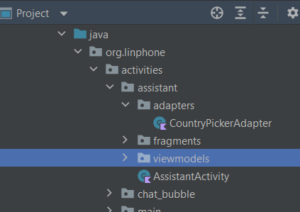Flashing a MediaTek (MTK) phone can be a bit technical, and it’s important to proceed with caution, as it can potentially lead to permanent damage if not done correctly. Here are the general steps to flash a dead MTK phone:
- Download Required Software:
- You will need the appropriate firmware for your specific MTK phone model. You can often find these firmware files on the manufacturer’s official website, or on MTK firmware download websites.
- Download and install the necessary MTK USB drivers on your computer.
- Download and install SP Flash Tool, which is a common tool used for flashing MTK devices.
- Install SP Flash Tool:
- Extract the downloaded SP Flash Tool archive to a folder on your computer.
- Run the SP Flash Tool executable (usually named “flash_tool.exe”).
- Load Scatter File:
- You mentioned that you can’t find the scatter file. The scatter file is crucial for the flashing process as it contains information about the various partitions on your device. Try searching for the firmware package or a scatter file specifically for your phone model. It’s essential that you use the correct scatter file.
- Connect Your Phone:
- Power off your MTK phone and remove the battery if it’s removable.
- Connect your phone to the computer using a USB cable. Make sure it’s powered off before connecting.
- Flashing:
- In SP Flash Tool, click on the “Scatter-loading” button and select the scatter file you found or downloaded.
- SP Flash Tool will load the scatter file and list the partitions on your phone.
- Click on the “Download” or “Firmware Upgrade” button to begin the flashing process.
- Flashing Process:
- The flashing process will start, and you’ll see a progress bar on the screen.
- Do not disconnect your phone during the flashing process, as it can brick your device.
- Completion:
- Once the flashing process is complete, you will see a green circle or a success message in SP Flash Tool.
- Disconnect Your Phone:
- Disconnect your phone from the computer.
- Power On Your Phone:
- Reinsert the battery if you removed it, and power on your phone.
If everything goes well, your phone should now be flashed with the new firmware, and it should boot up. Be sure to follow the instructions for your specific phone model and firmware package, as the exact steps may vary. Additionally, make sure you are using the correct scatter file for your phone, as using the wrong one can lead to issues.
Please note that flashing your phone may void the warranty, and if done incorrectly, it can permanently damage your device. If you’re not comfortable with these procedures, it’s advisable to seek professional help or contact your phone’s manufacturer for support.